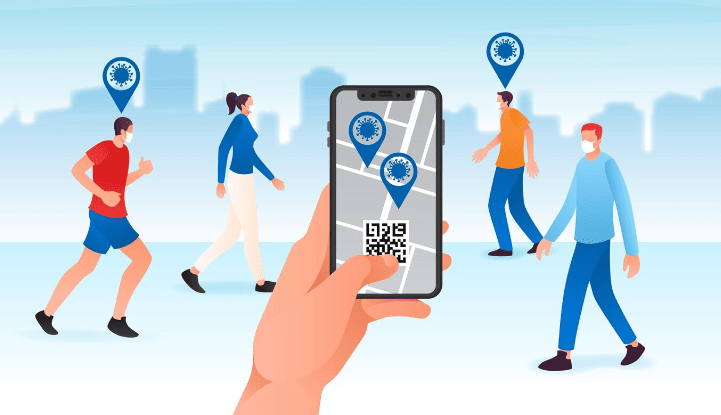
How to Create a Location QR Code for Google Maps
Created on 25 August, 2024 • 82 views • 2 minutes read
How to Create a Location QR Code for Google Maps
Creating a Location QR Code for Google Maps using qrcodesgenerate.com is an effective way to share a specific location with others. Whether it's for a business address, event venue, or personal meeting spot, a Location QR Code allows users to access the exact location on Google Maps with a simple scan. Follow these steps to create your Location QR Code:
Step-by-Step Guide:
- Access the Platform:Visit qrcodesgenerate.com, where you can generate QR codes for free.
- Visit qrcodesgenerate.com, where you can generate QR codes for free.
- Generate Your Google Maps Link:Open Google Maps and find the location you want to share.Click on the location to bring up its details.Click the "Share" button and select "Copy Link" to get the URL of the location.
- Open Google Maps and find the location you want to share.
- Click on the location to bring up its details.
- Click the "Share" button and select "Copy Link" to get the URL of the location.
- Enter the Google Maps Link:Go back to qrcodesgenerate.com.Paste the Google Maps URL you copied into the input field on the website.
- Go back to qrcodesgenerate.com.
- Paste the Google Maps URL you copied into the input field on the website.
- Customize Your QR Code:Add your logo if you want to brand the QR code. You can upload the logo and position it within the QR code.You can also choose to customize the color and design of the QR code to match your brand or preference.
- Add your logo if you want to brand the QR code. You can upload the logo and position it within the QR code.
- You can also choose to customize the color and design of the QR code to match your brand or preference.
- Download Your Location QR Code:Once you're satisfied with the customization, click on the download button to save the QR code in your preferred format.Now, your Location QR Code is ready to be shared. Users can scan it to open the exact location on Google Maps.
- Once you're satisfied with the customization, click on the download button to save the QR code in your preferred format.
- Now, your Location QR Code is ready to be shared. Users can scan it to open the exact location on Google Maps.
By following these simple steps, you can easily create a Location QR Code for Google Maps, making it convenient for others to find your specified location. Whether you're organizing an event or directing customers to your business, this tool ensures that they can navigate to the right place with ease.